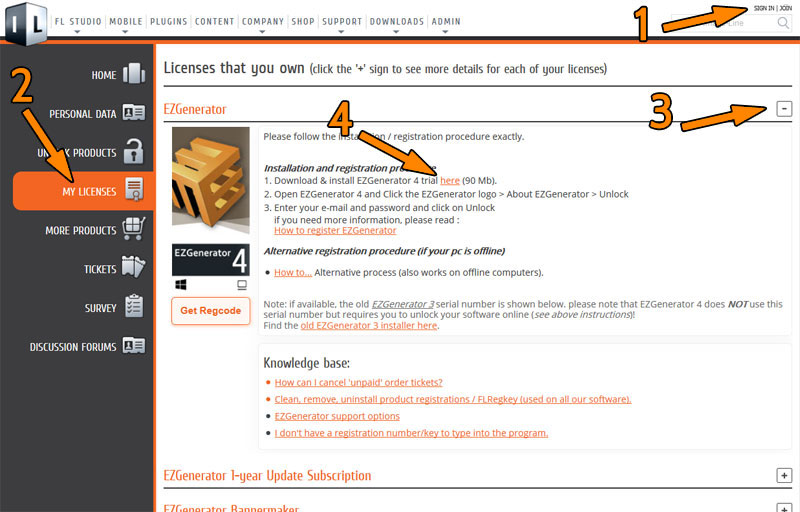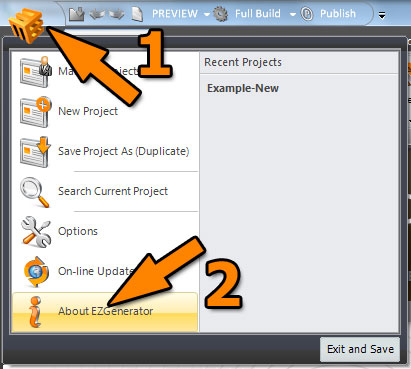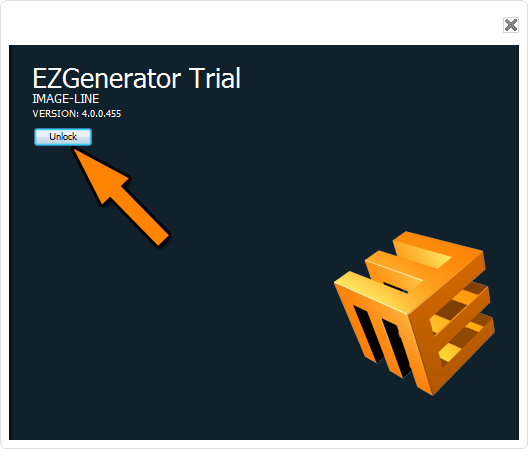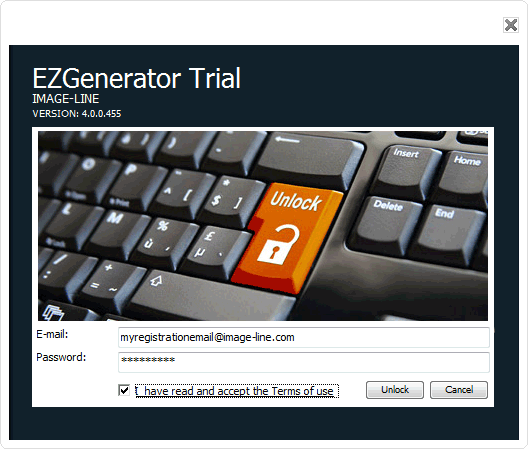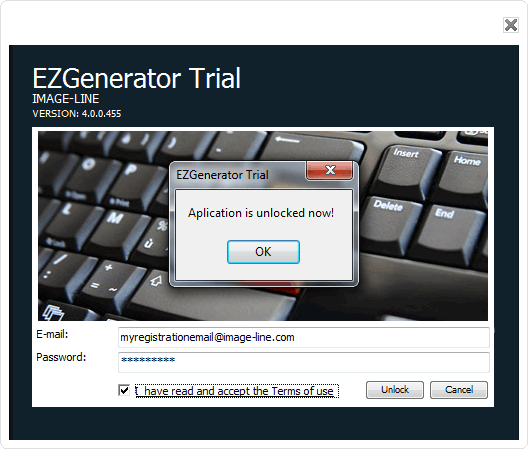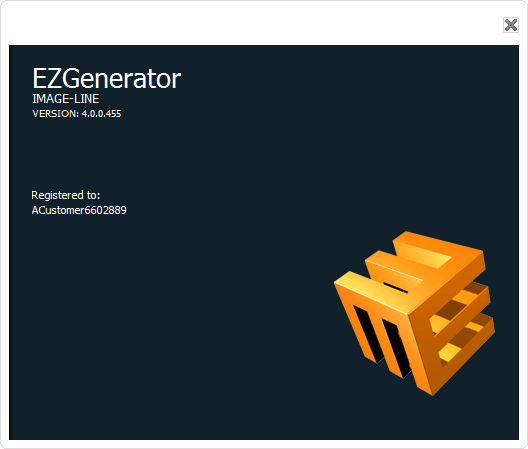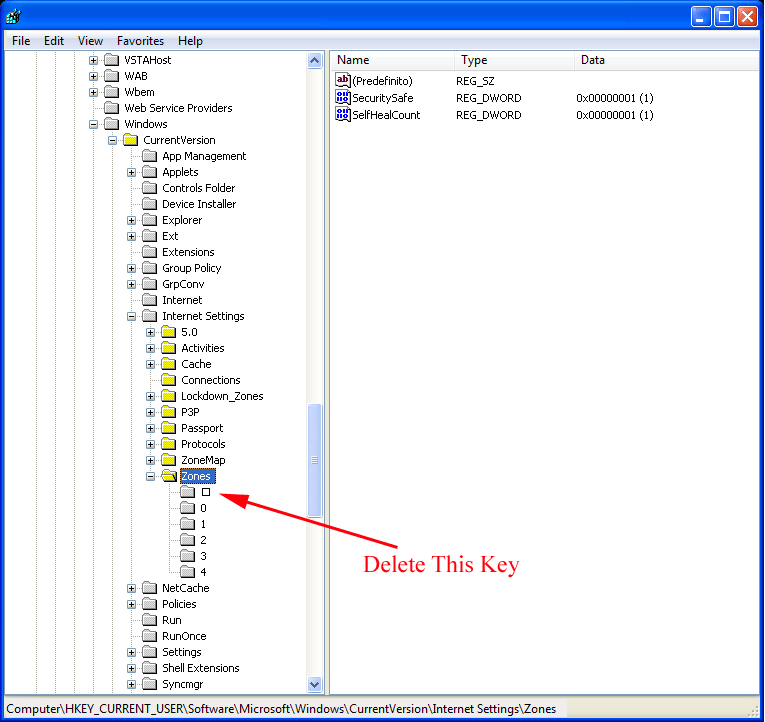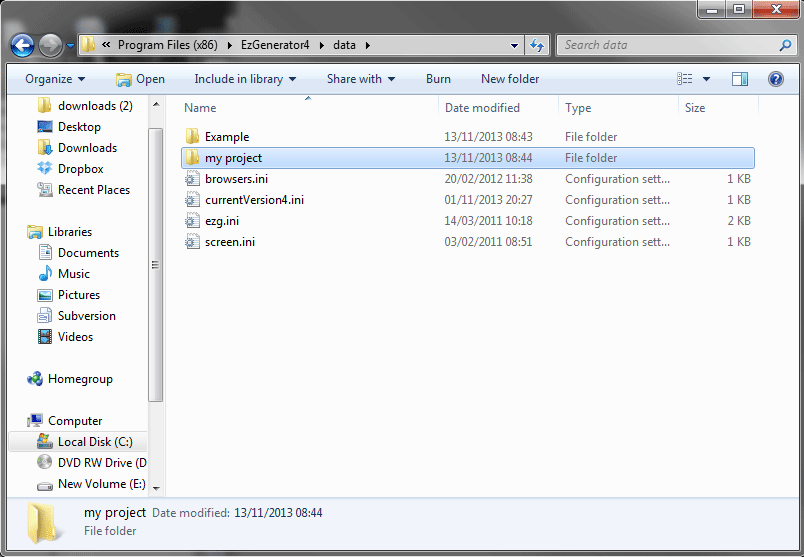On some pc's registry settings for Javascript on local page becomes corrupted.
If Javascript for local pages is disabled, some EzGenerator features doesn't work anymore:
If you experience problems with one of the following :
- New Project Dialog
- Edit mode displays very small editor and you are unable to edit pages
- in V4, templates dialog, you are not able to select template variations
check following registry keys in registry editor:
HKEY_CURRENT_USERSoftwareMicrosoftWindowsCurrentVersionInternet SettingsZones
and
HKEY_LOCAL_MACHINESoftwareMicrosoftWindowsCurrentVersionInternet SettingsZones
(to open registry editor, click on windows start button and type : regedit in search box)
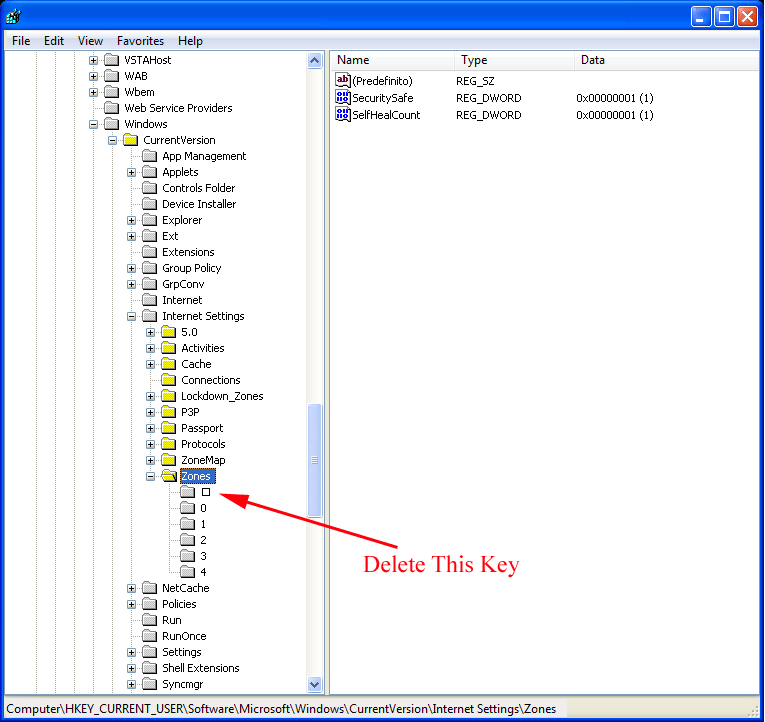
normally , you should only see keys 0 1 2 3 4 there (see image), if you see extra entry, delete it, close regedit, and restart ezg and IE (if open)