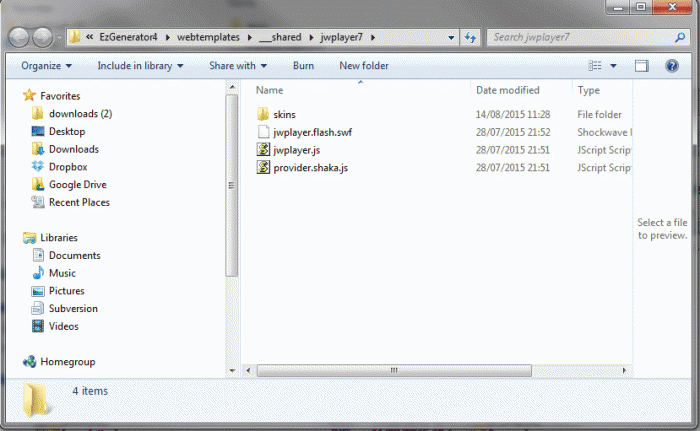Since v.4.0.0.504 there are some updates on the comments deletion in the blog/podcast.
Here are the rules about who and how can delete comments:
- Only comments with no replies (last level comments) can be deleted;
- Admin(s) and users with "Edit" access can delete all comments (when rule #1 is met);
- Regular (registered) users with "view" access can delete only own comments (when rule #1 is met);
- Users with "Edit own posts" access can delete own posts comments by rule #2 and others' posts comments by rule #3 (when rule #1 is met);
- Guests cannot delete comments;