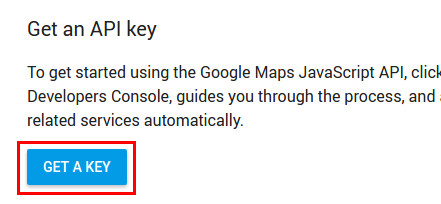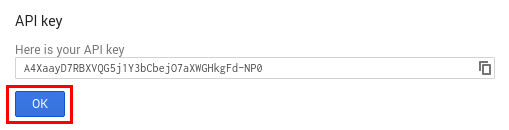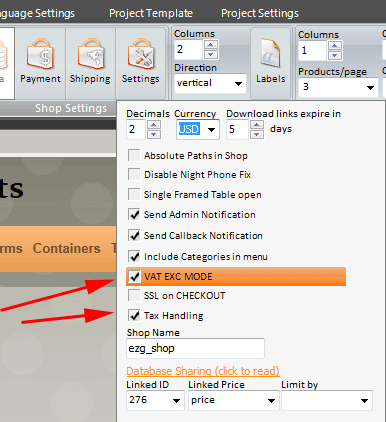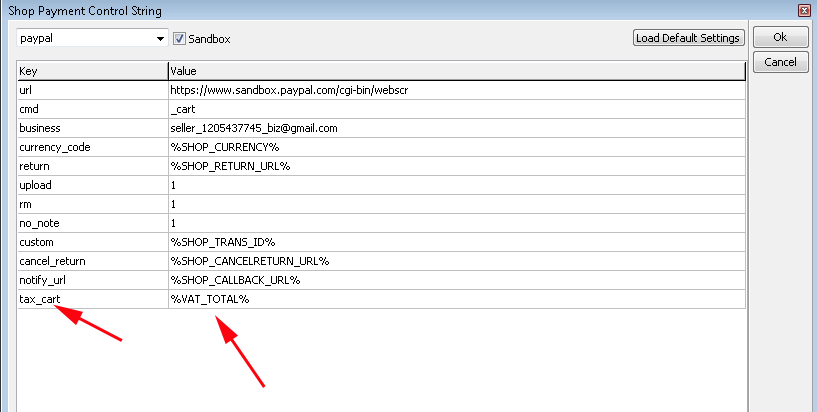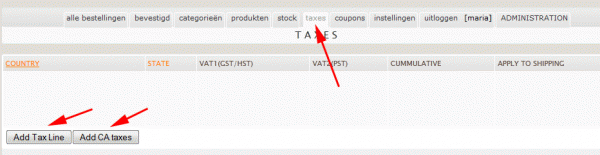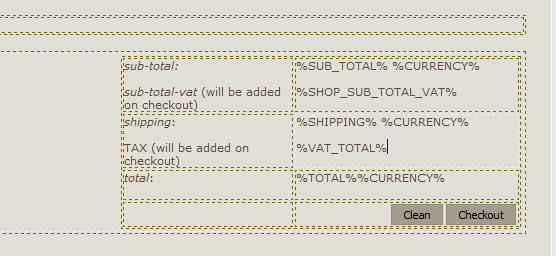First and foremost the site needs to have a SSL Certificate installed, you can purchase one from many hosting services. Install it in root of website, hosting company usually will help you install it through their control panel.
- Add a Shop as you would normally.
- In shop settings click "SSL on Checkout"
- Click on shop and click on checkout page in the right side panel:
Add fields below to form
1. Payment Type: (dropdown with accepted credit cards, Visa, MasterCard etc..)
2. Credit Card Number
3. Expiration Date: Month and Year
4. Security code: CSC
5. Add a hidden field before checkout or submit payment button:
name=ec_PaymentMethod
value = bankwire
- You may have a PayPal button as well, if you are not using PayPal in addition to Credit Cards, then you can delete it.
If you have an edit area on the side you can place the script below to show categories in secure mode using insert html.
for example (wherever your shop is located)
Then go ahead and make visual changes to shop pages as you see fit.
I have a test credit card sample shop that you can use as a template. Fill in your shop email and make visual changes to cart and then add your upload settings.