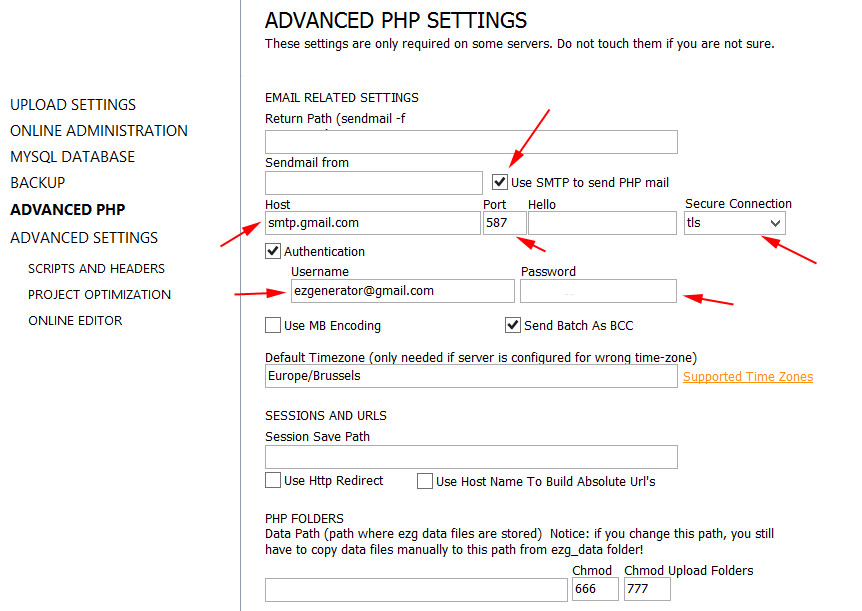Some examples about how to scroll to a given page element.
All this code must be wrapped into <script type="text/javascript>custom code stays here</script> tags.
Scroll to the element on page load:
$(window).load(function() {
$('html, body').animate({ scrollTop: $("<selector>").offset().top},2000);
});
Scroll to the element on page ready:
$(document).ready(function() {
$('html, body').animate({ scrollTop: $("<selector>").offset().top},2000);
});
Scroll to the element on click:
$("<selector>").click(function{
$('html, body').animate({ scrollTop: $("<selector>").offset().top},2000);
});
2000 - Time in milliseconds (1000 ms = 1 s) that the animation needs to complete. Reduce the amount for quicker and increase for slower motion.
More info about the <selector> and how to use it here: JQuery selectors - how to select items on page properly