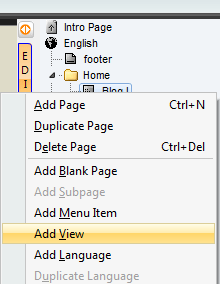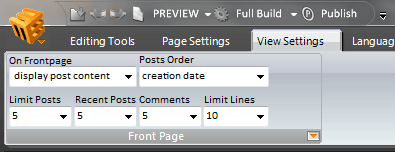To toggle ON or OFF the normal pages view from mobile page (when mobile devide is used), use these:
- To turn normal (full) page ON: add ?fullview (or &fullview, if not only parameter) in the URL of the activating link
- Examples:
- http://atanas.image-line.com/gbtest/max/atanas.php?fullview when no params and you link this from different page or you can use relative path: atanas.php?fullview when you link on same page
- http://atanas.image-line.com/gbtest/max/atanas.php?category=test&fullview when other params are used
- To turn mobile (small) page back ON (full page OFF): add ?mobileview (or &mobileview, if not only parameter) in the URL of the activating link
- Examples:
- http://atanas.image-line.com/gbtest/max/atanas.php?mobileview when no params
- http://atanas.image-line.com/gbtest/max/atanas.php?category=test&mobileview when other params are used
NOTE: This works ONLY when pages are accessed via mobile device. For non-mobile devices it will simply ignore the extra parameter.
NOTE2: For HTML pages, when relative path is used, adding ?fullview only as a relative URL is not enough. page.html?fullview should be used instead!. Also with html pages normal page has to be called, as mobile pages don't have mobile/normal detection.