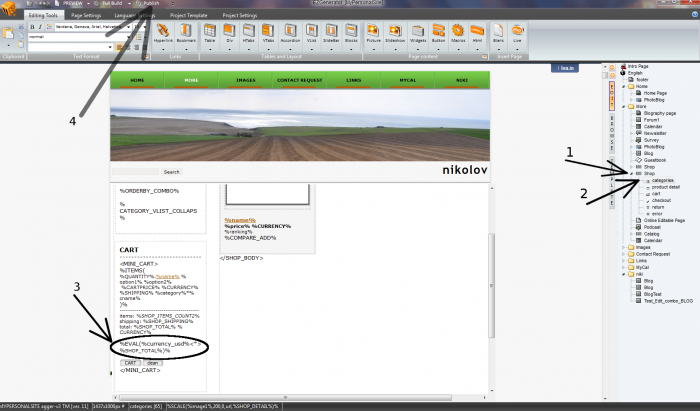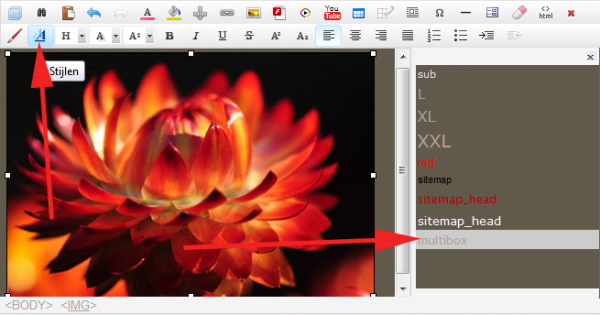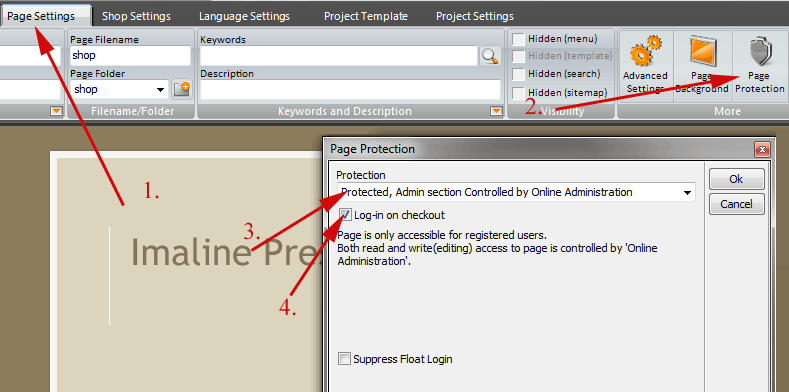How to add and use shop custom fields
To use add custom fields to the shop products data, follow these steps:
- Open the shop page settings
- Open the Data dialog
- Edit the fields
- Confirm the changes
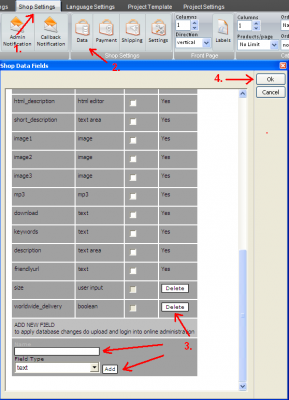
- Open the page where the changes should be visible.
-
Open the macros fields dialog
- Select the new fields from the macros list
-
Place the macros to the desired place
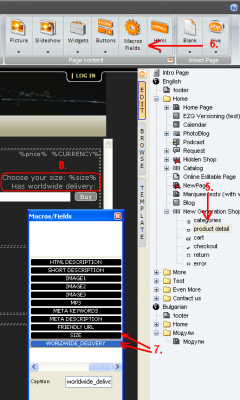
- Upload your project changes
-
Go to the shop Online Administration
-
Go to the "settings" section
-
Click on "Update database" button
-
Modify the products (or add new ones)
Note: User input field does not have corresponding field in the products management section (as this is something users fill, not the shop moderator).
How to display Blog/Shop category links on other pages in website
use this code to add text links for shop/blog/photoblog categories on different page or editable area (even for pages in different project)
use insert html and following code :
for vertical list:
< script type="text/javascript" src="../shop/shop.php?category_vlist">< /script >
for horizontal list:
< script type="text/javascript" src="../shop/shop.php?category_hlist">< /script>
style of links can be tweaked by adding extra css to page :
for example
.ver_cat_list a{font:11px verdana;color: #c0c0c0;}
or
.hor_cat_list a{font:11px verdana;color: #c0c0c0;}
How to use "Exchange rate" in shop pages
Exchange rates are just numbers which you can use in calculaton. They are not altrnative currency prices.
The main indea of this section is to define the ratio of each exchange rate, and use it globally among the given shop subpages, thus saving time in replacing values for exchange rates on a daly basis.
- Create exchange rates macros:
- Go to shop online admin page and click on "SETTINGS" navigation tab.
- Click on "exchange rate" button.
- In Exchange Rate Options table you can add currencies with rates. You can only use lowercase characters and underscore for the currency name and floating point numbers or whole numbers for the rate.
- When finished adding currencies with rates click on "Save" button and now you have macros currencies in your database. Those currencies are available only for current shop page.
- Use exchange rates in shop page (img.1):
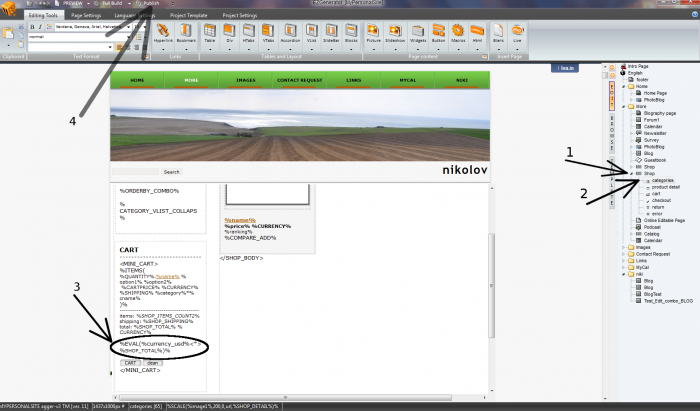
- Open you project in Ezgenerator and go to the shop page for which you create Exchange Rates (currencies macros).
- Click on "categories", for example.
- in "CART" you can type: %EVAL(%your_currency_name%<*>%SHOP_TOTAL%)% or other formula
- Publish your changes.
- In the end eval function multiplies current SHOP_TOTAL by your exchange rate.
Multibox for images added in the online text editor
When you add posts in Blog or products in the Shop, you add images in the online editor.
In some cases you may need to apply multibox effect to these images.
Here are the steps to achieve this:
A.) if you are using Innova Editor:
- Insert an image
- Select the image (added in step 1) in the editor
- Click on Styles button to open style sidebar
- Apply style: multibox
- Set the image as hyperlink and link it to some other image (image you want to display with multibox effect)
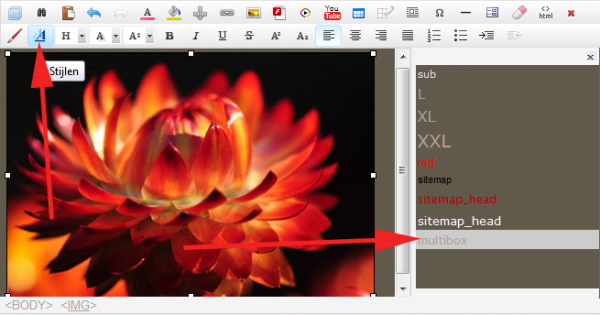
B.) if you are using Tiny_mce Editor:
- Insert an image
- In image properties dialog, select "appearance" tab and select class "multibox"
- Set the image as hyperlink and link it to some other image (image you want to display with multibox effect)
This is applicable to Blog, Podcast, Shop, catalog and Online Editable page (not to normal pages with editable macros)