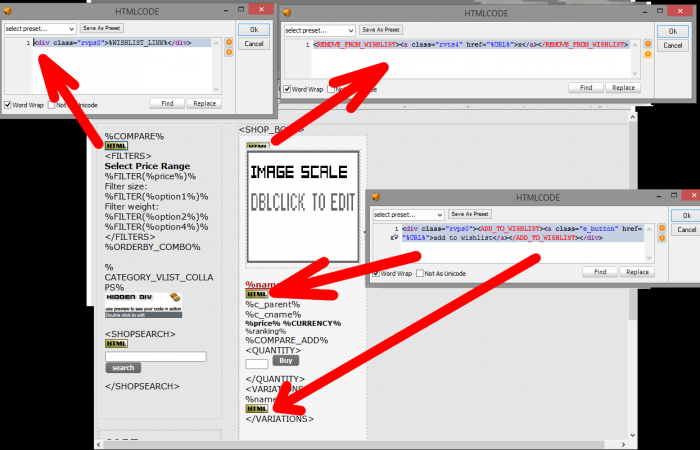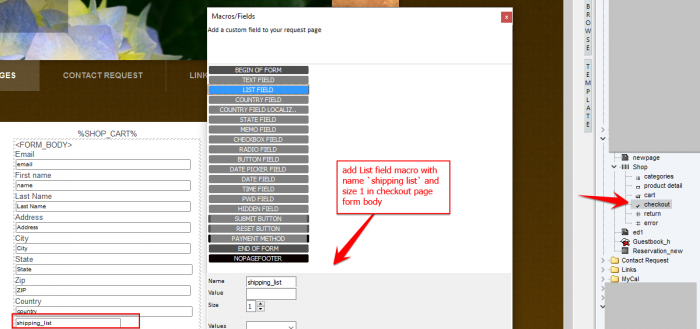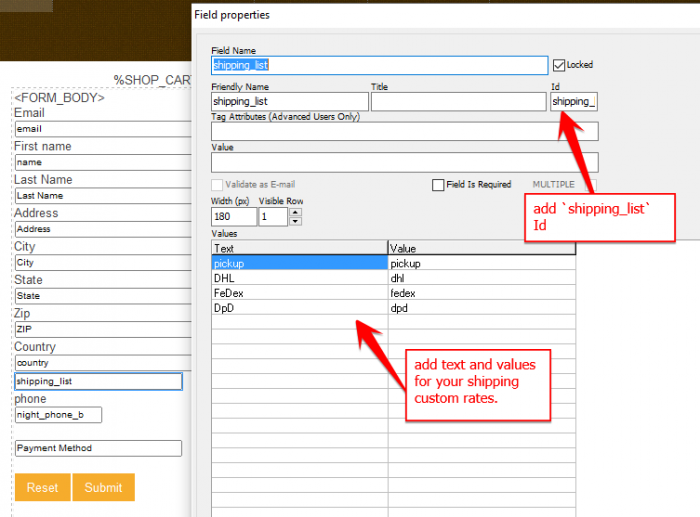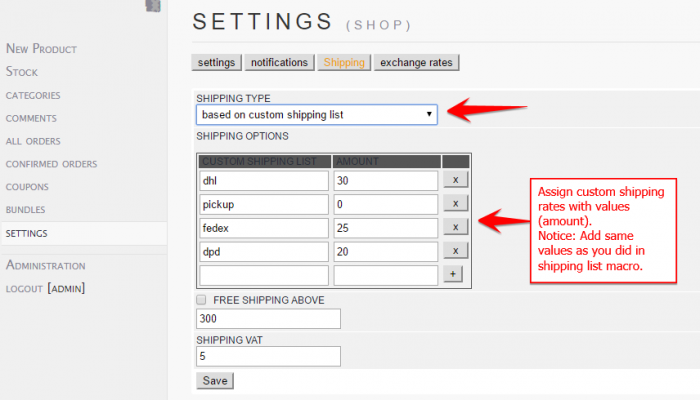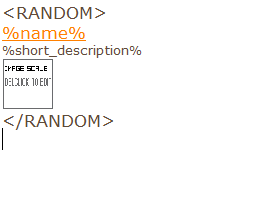Multi-buy button is used to add multiple products to cart at once.
To use this feature be sure that you:
- to enable 'USE AJAX' option in shop settings.
- to have minicart or <BASKET_CART></BASKET_CART> in the page (categories or products page) where you will add multibuy button. If you want to know how to add those carts in popup window read: How to put Mini-Cart or Cart page (Basket) in Pop Up window (Hidden Div)
- to have in categories or/and in products page QUANTITY(FORM): Buy button with quantity edit.
Now you have to add multi-buy macro in your categories or/and products page inside HTMLCODE:
<MULTI_BUY_BUTTON><a href="%URL%" class="e_button" >Multi Buy</a></MULTI_BUY_BUTTON>