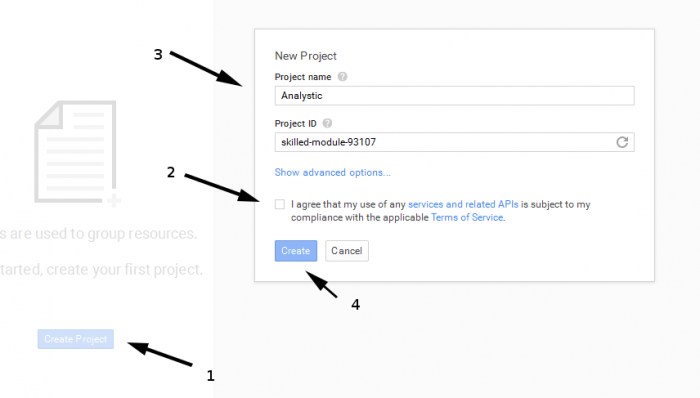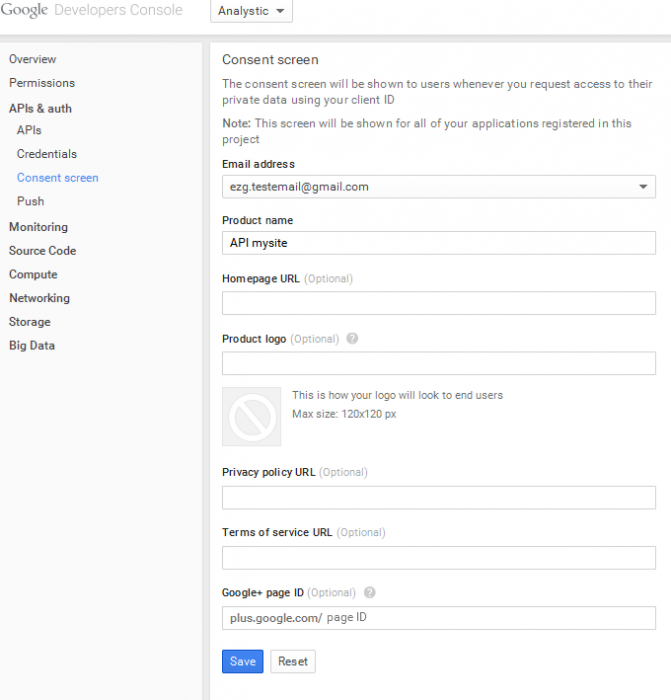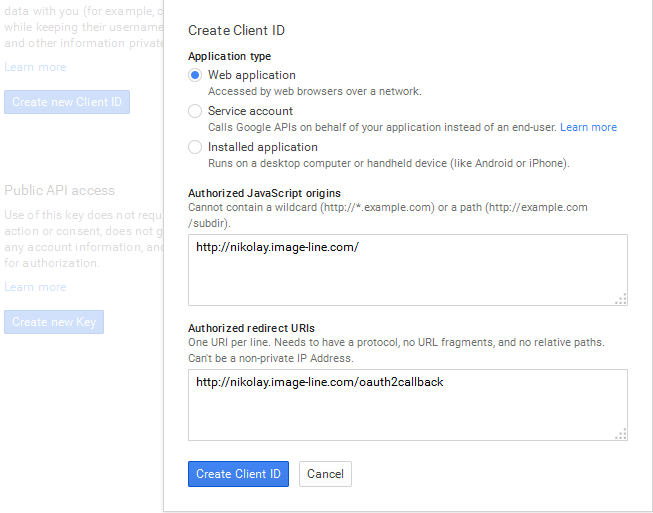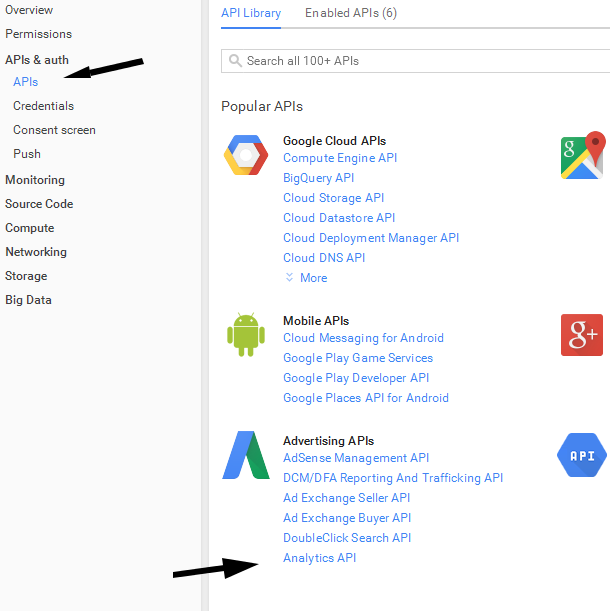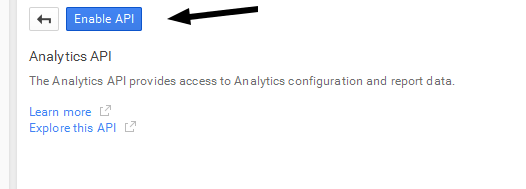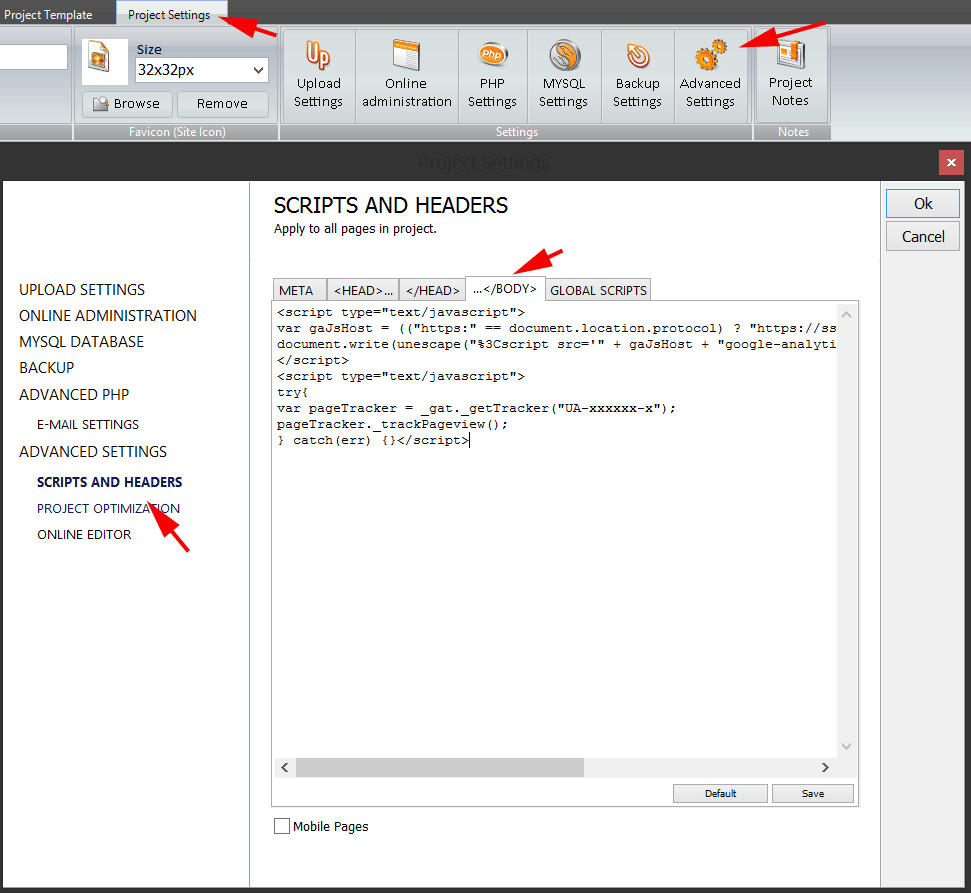In order to build a Web Page with full-screen-streched video follow this simple steps:
1. Add new page to your project
2. Press tab "Page Settings", find a group with four checkboxes tick "Hidden (menu)" and "Hidden (template)" to hide the template; if everything is allright you should see white editor area
3. Add YouTube Video Widget within the editor area; choose "auto" for width/height properties for your video (this conrol is located just beneath url textbox, at the end of the file of options)
Publish the page.
result:
http://evgeni.image-line.com/fullscreen.html