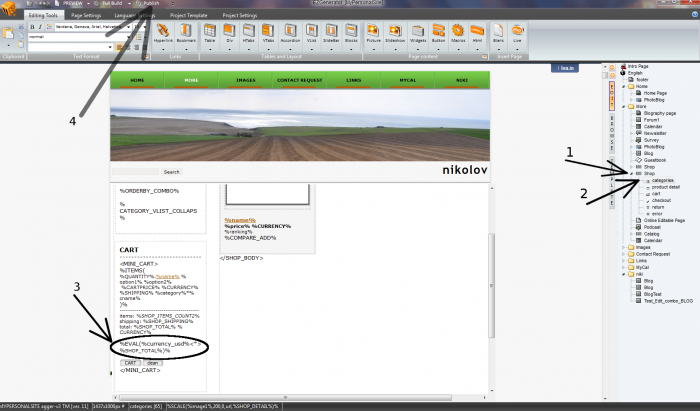there are several macros available to display shop output on other pages :
to add all this macros on other page, use ezgenerator 'insert html' function
1. to display vertical or horizonatl shop category list, add following code :
<script type="text/javascript" src="http://miro.image-line.com/max4_jquery/shop/shop.php?category_vlist"></script>
or
<script type="text/javascript" src="http://miro.image-line.com/max4_jquery/shop/shop.php?category_hlist"></script>
2. to display shop minicart, add :
<script type="text/javascript" src="http://miro.image-line.com/max4_jquery/shop/shop.php?action=minicartjs"></script>
notice, minicart has to be also used on shop main or category page
3. to display shop tag cloud, add:
<script type="text/javascript" src="http://miro.image-line.com/max4_jquery/shop/shop.php?action=tagcloud"></script>
4. to display random shop product, add following code:
<script type="text/javascript" src="http://miro.image-line.com/max4_jquery/shop/shop.php?action=random&count=2"></script>
available parameters :
count : number of random products to be displayed
dir: dir=h (products will be displayed horizontaly)
root: specify root=1 if destination page is in website root
file: path to file with random macro template (you have to use this parameter if you don't have random macro included on shop main page)
--> create extra page in your project (you can made this page hidden in menu) and copy random macro to this page, then use page relative path as file parameter
example of random macro in this file :
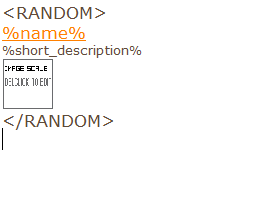
notice: random macro has to be also used on shop main or category page
example page with external shop macros