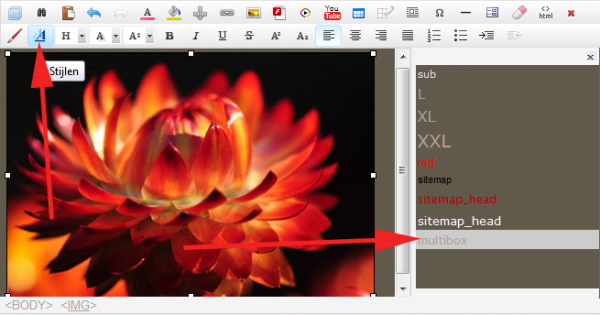Have You ever needed a place, where every site user has it's own content, and You don't need to make hundreds of pages to achieve that?
In that case all You need is an Online Editable Page. Something pretty familiar if You've used the program for enought time. But how to make users able to use it for their own purposes?
Here is the preparation process:
- Add an Online Editable Page
- In Online Editable Page Settings (tab) check "User-Dependent Content".
- If you wish, You can check the other two options as well.
- Add from macros EDITABLE AREA. It's the key (and main page tool) for entire idea to work.
- You can use the macros to put some extra info, like the USERS macro that will allow all user pages to be accessible.
- Again optional - you can protect the page so users see only their own page and content (in this case the USERS macro won't work).
- Once the Online Editable Page is prepared, go online and log in as Admin.
- Give the users you want to be able to edit their own pages "Edit" access to this page
- Enjoy (maybe better test before that to be sure You indeed will enjoy).
Some extra info about the admin:
- As admin you can edit other users editable areas. Just log in to the page and select the user. Page content will change to selected user's one.
- Default (all users) option will change to all users, that haven't changed their content to something else, but use the common one. For the other users changes has to be done per user.