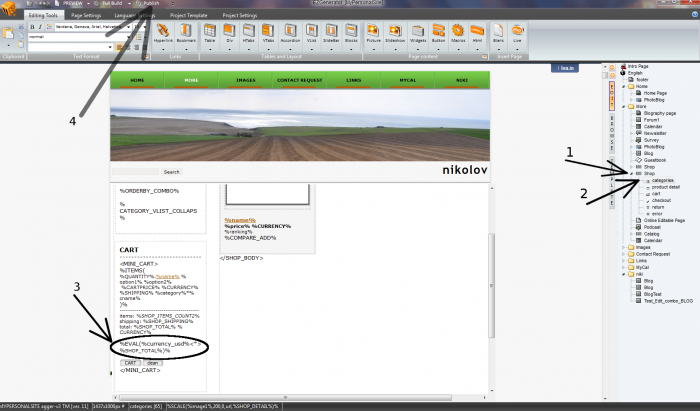How to use "Exchange rate" in shop pages
Exchange rates are just numbers which you can use in calculaton. They are not altrnative currency prices.
The main indea of this section is to define the ratio of each exchange rate, and use it globally among the given shop subpages, thus saving time in replacing values for exchange rates on a daly basis.
- Create exchange rates macros:
- Go to shop online admin page and click on "SETTINGS" navigation tab.
- Click on "exchange rate" button.
- In Exchange Rate Options table you can add currencies with rates. You can only use lowercase characters and underscore for the currency name and floating point numbers or whole numbers for the rate.
- When finished adding currencies with rates click on "Save" button and now you have macros currencies in your database. Those currencies are available only for current shop page.
- Use exchange rates in shop page (img.1):
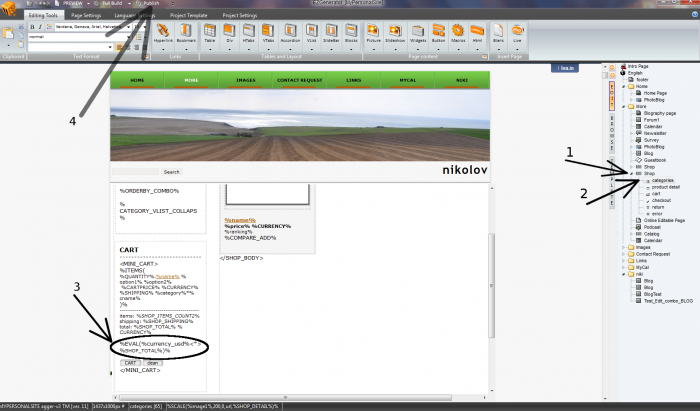
- Open you project in Ezgenerator and go to the shop page for which you create Exchange Rates (currencies macros).
- Click on "categories", for example.
- in "CART" you can type: %EVAL(%your_currency_name%<*>%SHOP_TOTAL%)% or other formula
- Publish your changes.
- In the end eval function multiplies current SHOP_TOTAL by your exchange rate.
Survey generated embed code
Generate Embed Code area:
2 options available:
- Use this without users identification - it simply creates and iFrame code that can directly be put on some external page (site) and it will show the survey, cleaned from the template survey site use (custom CSS can be added, as well as some extra settings to make it look as preferred). In this case all customers are processed as guests.
- If user identification is used, 2 extra parameter are passed via script, that allow user recognition. Paremeters "markers" are filled in the corresponding fields and after that, when this code is put on the external page (site), these markers must be replaced with unique id and some name (name is not necessarily unique). Parsing can be done via PHP or JS and markers must be replaced with information about current logged user on the external site. This is up to the external site admins/developers how they will replace properly this information.
Notes:
- When users are processed as guests, their responses are processed (added into the statistics) only when they reach the final page. Also they cannot turn back and edit their answers.
- If option 2 is set up, then users are know to the system and they can re-open the survey and edit what they have filled. System keeps the information they have filled, auto-fill it when they open given page and they edit what they want. Changes are reflecting the statistics. Their responses are processed on every page submit (when they click "next" or "previous" buttons).