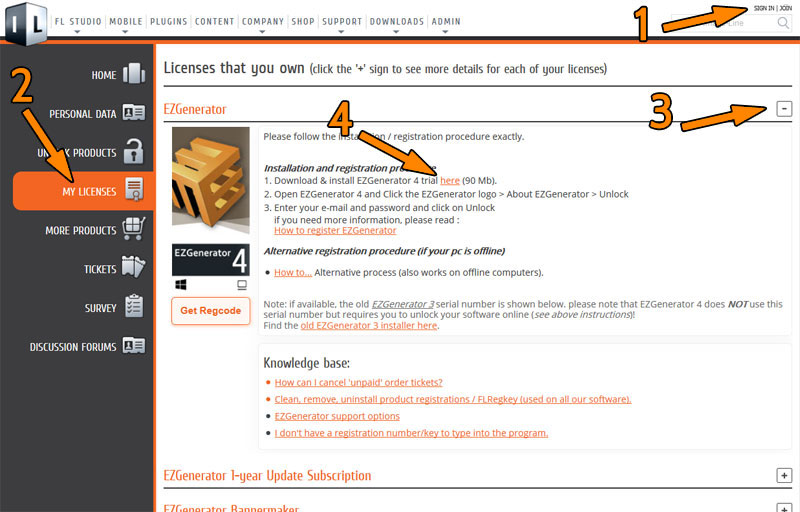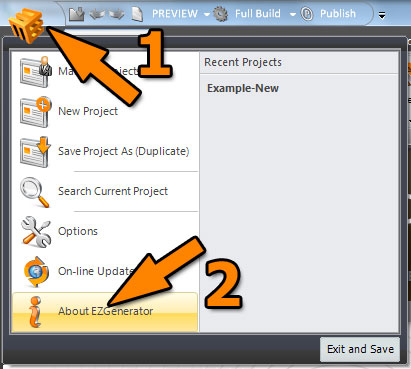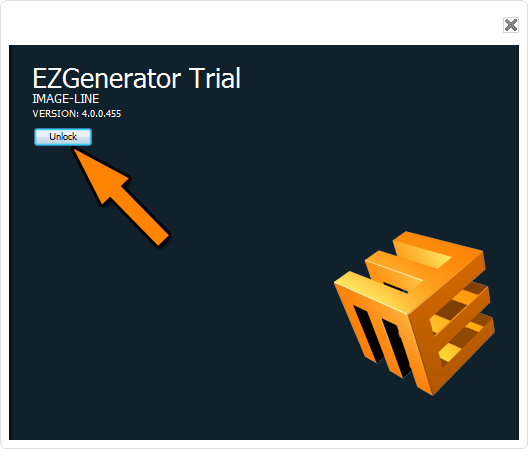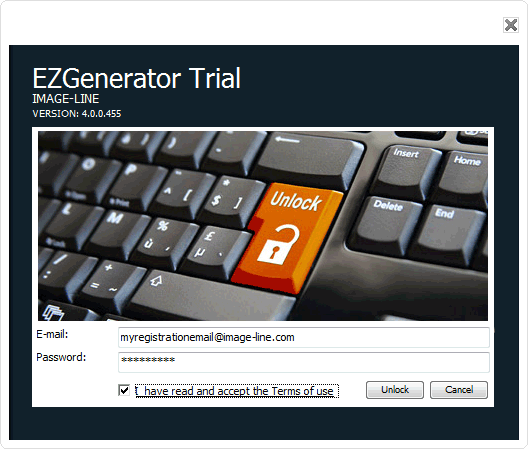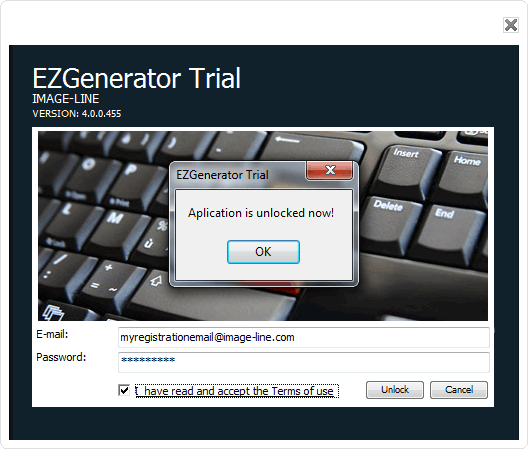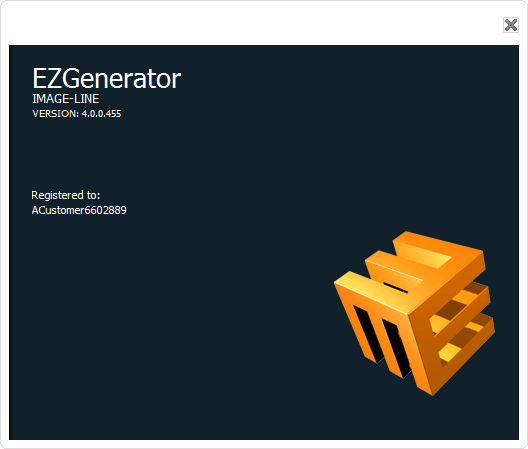ATTENTION: EZGenerator 4 no longer uses a 20 digit serial number for registration.
ATTENTION: EZGenerator is no longer sold (since October 2015).
From October 2016 on, existing registered customers keep having access to their EZGenerator registration and templates for free.
Sign in to www.image-line.com to find EZGenerator information under the 'my licenses' section.
New procedure:
A. Install the EZGenerator 4 trial program.
B. Enter your 'my account' sign in details into the EZGenerator 4 program (in the about window).
A. Install the EZGenerator 4 trial:
- Sign in to www.image-line.com
- Go to 'my licenses'
- Open the 'EZGenerator' information
- Download the EZGenerator trial version installer
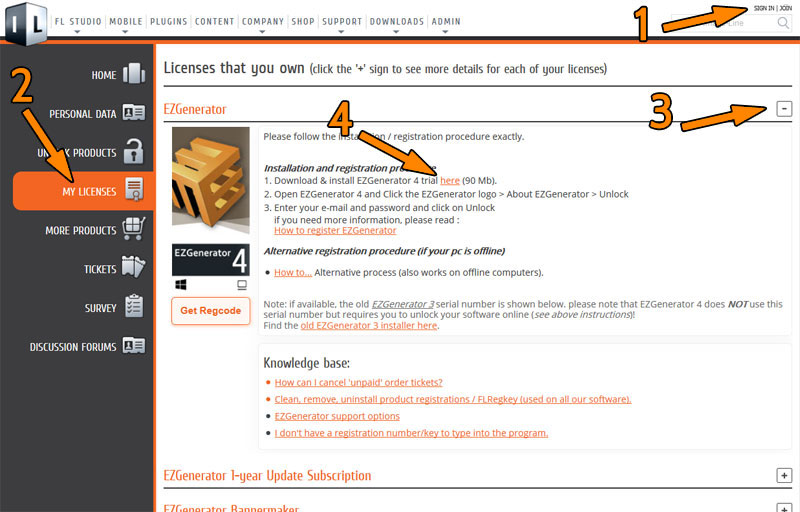
B. Step by step registration of the program:
- Start the EZGenerator trial program.
- Click the EZGenerator logo at the top right of the program (arrow 1) and select 'About EZGenerator' from the menu (arrow 2)
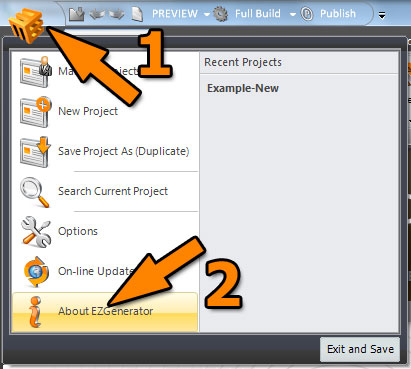
- Click the 'Unlock' button
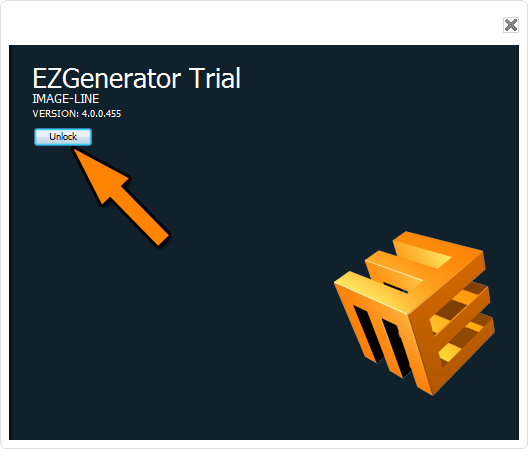
- Enter your www.image-line.com 'my account' sign in details.
This is your e-mail address used when ordering EZGenerator and your own chosen password.
!! Attention: Do not forget to read and accept our 'Terms of use'
Click the 'unlock' button to continue
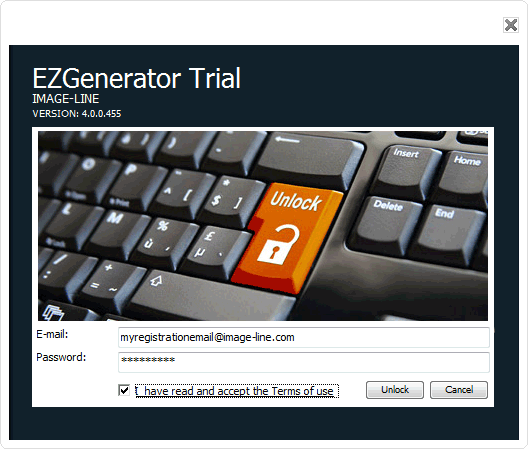
- Your EZGenerator program is now registered / unlocked.
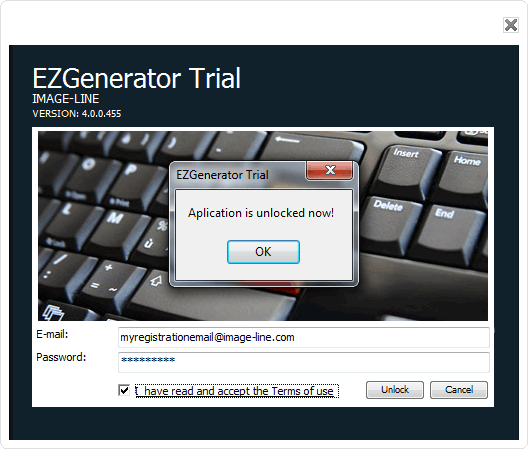
- You see your name and customer number appear in the EZGenerator About window.
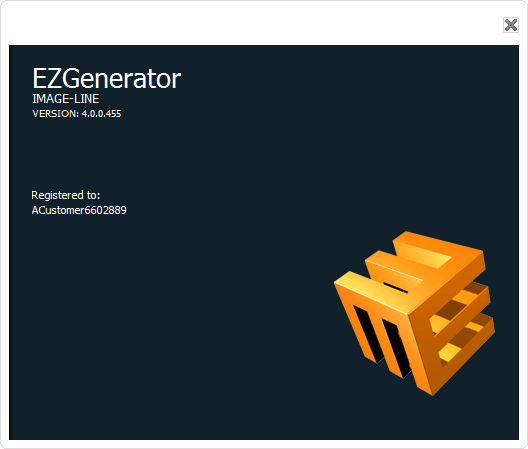
- Close About dialog and click on Full Build button on top (to remove any Trial version replacements in code)