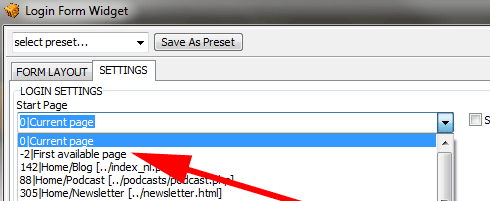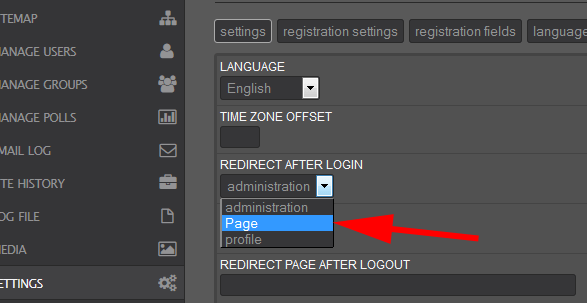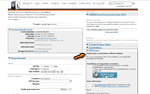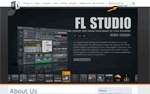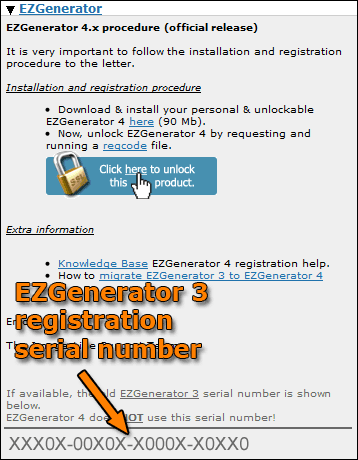By default EzGenerator include standard collection of web-fonts and Google Fonts in dialogs and screens, but it's also possible to manually include Font-Face fonts.
1. add rules for each fonts in project css (project template --> template editor --> template css)
example of font-face rule (for font with name : DeliciousRoman) :
1.a (when font is stored on external server)
@font-face{font-family: DeliciousRoman ; src: url('http://www.font-face.com/fonts/Delicious-Roman.eot'); src: url('http://www.font-face.com/fonts/Delicious-Roman.ttf') format('truetype'); font-weight: normal; font-style: normal;}
1.b (when font is stored on your own server)
@font-face{font-family: DeliciousRoman; src: url('fonts/Delicious-Roman.eot'); src: url('fonts/Delicious-Roman.ttf') format('truetype'); font-weight: normal; font-style: normal;}
2. create file with name font_faces.ini in ezgenerator /webtemplates /___shared / font_faces.ini folder
edit this file with notepad, add name of each font you want to include on separate line :
3. in case you store fonts on your own server (1b) , make new folder in your project:
project /web /documents /fonts and copy fonts files to this folder
DeliciousRoman
4. next time you open ezgenerator, your fonts should be available in list of fonts (at the bottom of list)
notice:
Internet Explorer only supports .eot type fonts
Firefox, Chrome, Safari, and Opera support .ttf and .otf type fonts.
if you need to support all browsers :
visit http://www.fontsquirrel.com/
with this service you can create all different font files and css rules
after this, copy font files to fonts folder (3.) and css rules to (1)